Links Assignment
Recommended Software
Please
download and install the following software on your home computer, if
possible. It will help you with home assignments.
Free Software:
Section 1 can be downloaded from download.com. If the link
does not take you to the right page, then do a search for it download.com.
Section 2 do a google search.
Section 1
GIMP
Irfan
Viewer
KompoZer
Notepad++
Section 2
Filezilla
Client
(Recommended choice should be best)
 Links
Links
There are different kinds of links. You can link to a web page, a picture, and an email address. You link can open in the same page or a new page. The purpose of this assignment is for you to practice making links. You can link to a web page inside your site, inside the page your on or to an external site.
Create a new web page and title it links.htm.
Create a header table and place the "Making Links" in the table.
Below the header table, add a 2 column, 2 row table. Give each cell a unique solid background color.
Label the first cell "Linking to Internal Web Pages"
Label the top right cell "Linking to External web pages"
Label the bottom left cell "Linking within a web page"
Label the Bottom Right cell "Picture Links"
You currently only have few web pages available inside your web site. You are going to make a new set of links to each page.
Below your label "Linking to Internal Web Pages" type:
To make a link to these pages do the following:
- Highlight the words you want make the link with.
- Find the link
area of the properties box below

- Click the yellow folder
- Navigate to the file you want to link to.
- Select the file and click "OK"
- In the "Target" Box make a choice
| Leave it empty Opens the web page in the current browser window |
_blank Opens the web page in a new browser window |
7. Click enter when done
If done properly, you will have a blue lettered link for the highlighted words.
In this cell, you are going to practice creating external links.
To link to an external page you need to know or be able to copy and paste the link into Dreamweaver.
I want you to create 10 external links below the words "Linking to External web pages"
You can pick any G rated web page. I am going to use Google for my example.
- Go to http://www.google.com
- Highlight and copy the web address. Include the HTTP://
- On your web page type and highlight the word "Google"
- Paste the address
into the link box under properties below:

- Change the target to "_blank" because I want it to open in a new browser window.
- Repeat the process with 10 different web pages. Make sure they appropriate for children and a Christian School.
- Number each link 1-10
- Make the ODD numbered links open a new window (use _blank)
- Make the EVEN numbered links open in the same window.
Linking to a PART of a web page involves 2 steps.
Step 1:
Click and place the cursor at the beginning of the section that you want the link to go to.
Then click INSERT>>NAMED ANCHOR.
You
will see: 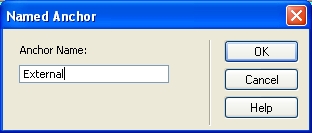
Fill in the box with a simple name. Perhaps the word the cursor is next to.
Click OK
Step 2
Place the cursor where you want the link to appear. Click INSERT >> HYPERLINK
You will see:
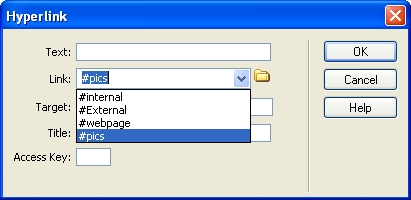
In the TEXT box, type the link name.
Under Links, select the Named Anchor you want the link to go to.
Click OK
The link will appear where the curser was.
Go to the bottom left cell on you page and make a link to the linkpractice.htm page
You are going to link some pictures within your web pages and outside your web pages.
Go to the bottom right cell on you page and make a link to the linkpics.htm page